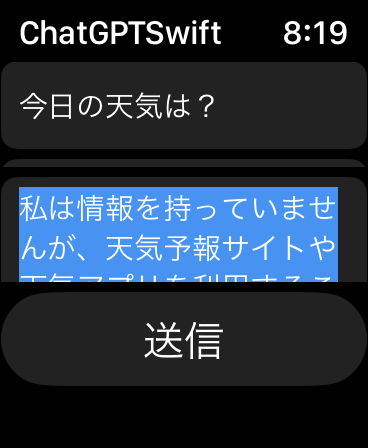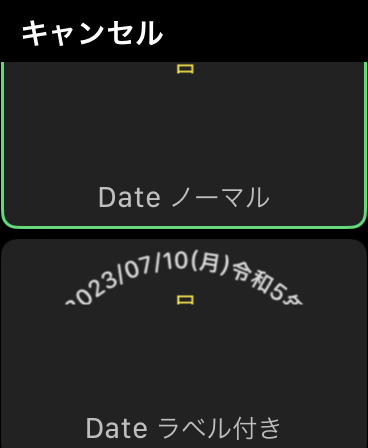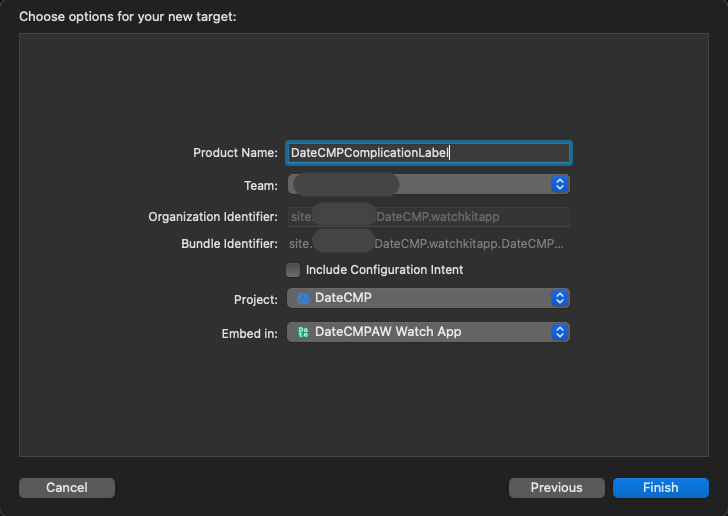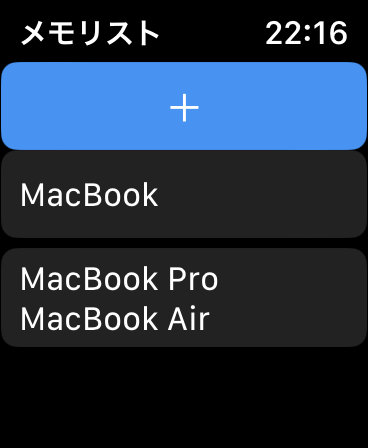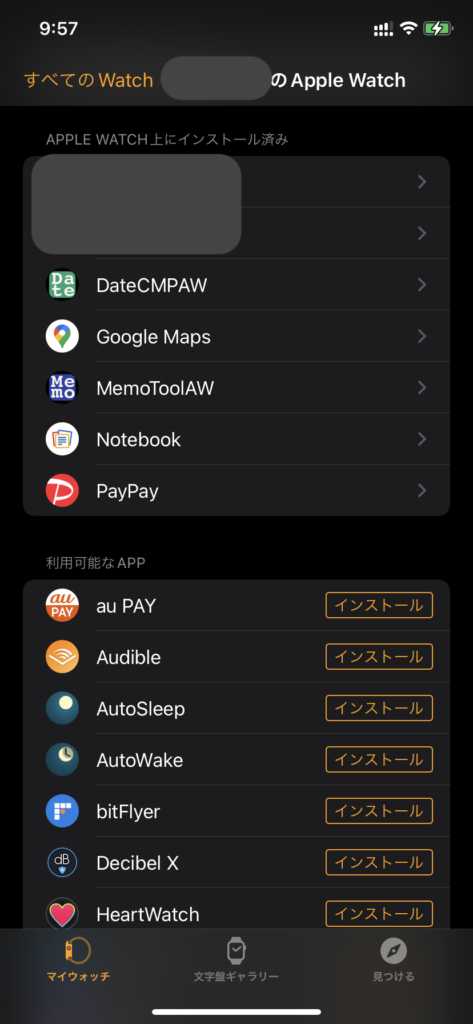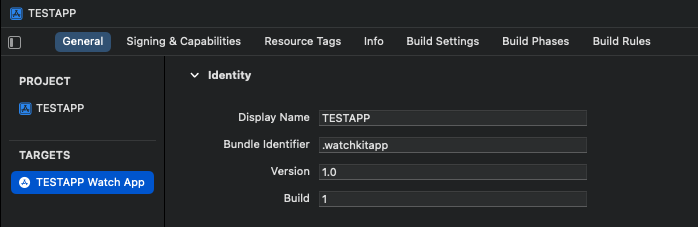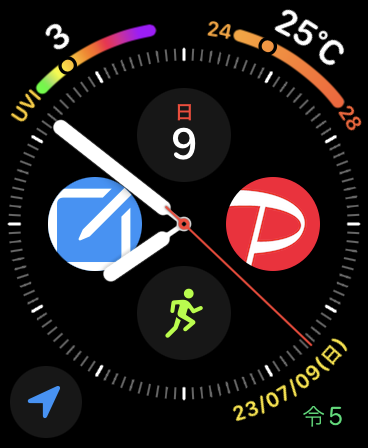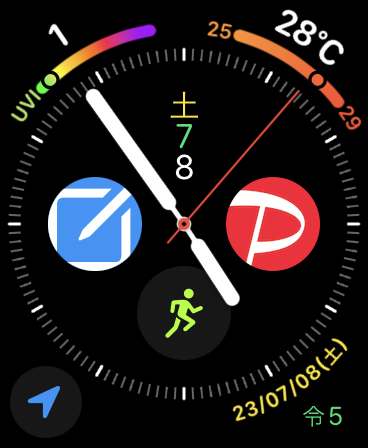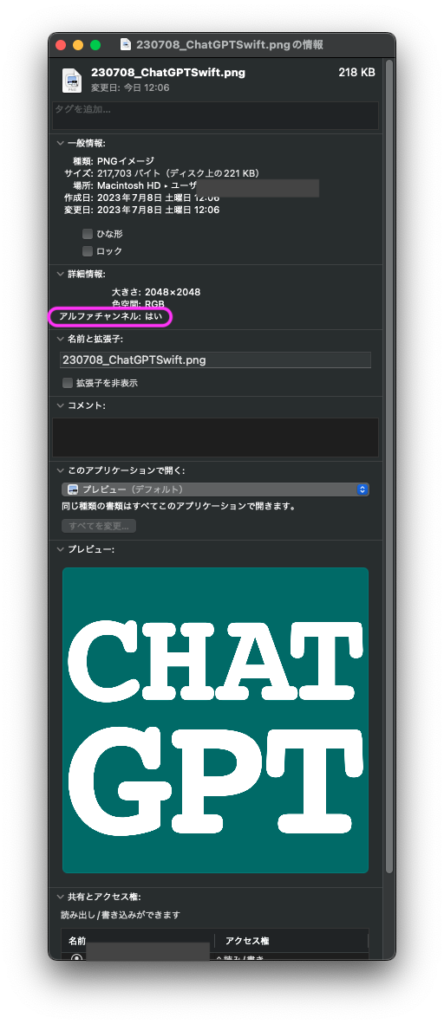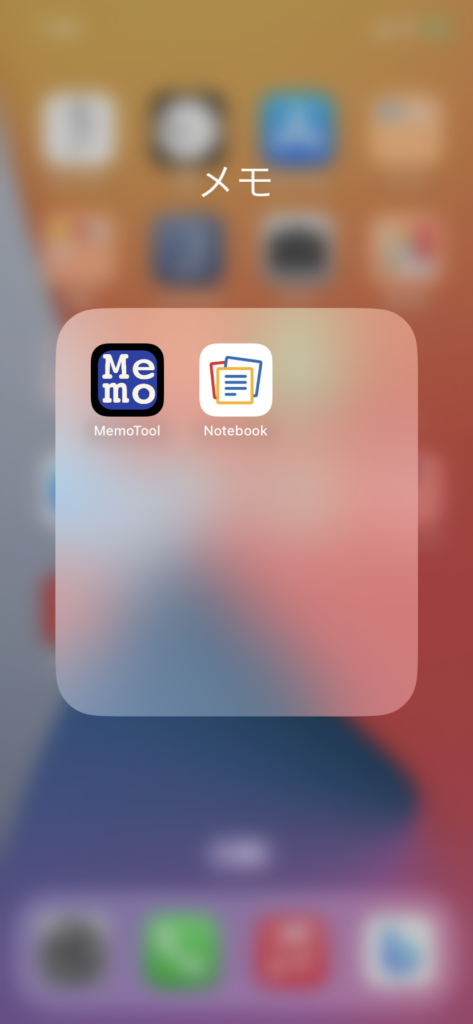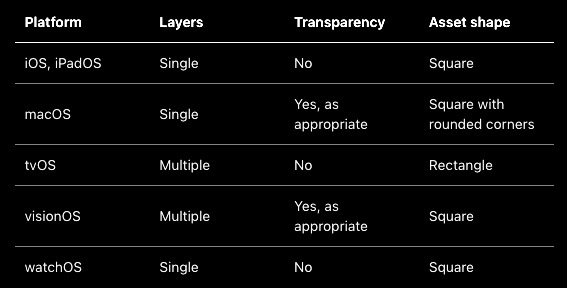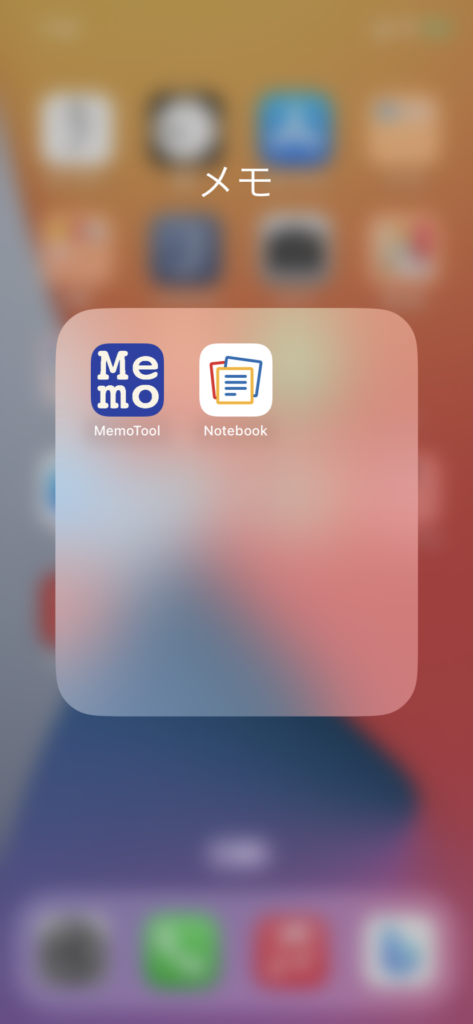[M1 Mac, MacOS Ventura 13.3.1, clang 14.0.3]
とあるBBSのDATファイルへのアクセスが可能になったようなので、早速遊んでみることにしました。
とりあえずDATファイルをダウンロードしてみます。PythonスクリプトをChatGPTに変換してもらったコードがそのまま使えました。
DATファイルの文字コードがシフトJISですから、Macの場合はUTF-8に変換する必要がありますね。
#include <iostream>
#include <fstream>
#include <curl/curl.h>
size_t WriteCallback(void* contents, size_t size, size_t nmemb, void* userp) {
std::ofstream* file = static_cast<std::ofstream*>(userp);
file->write(static_cast<char*>(contents), size * nmemb);
return size * nmemb;
}
int main() {
std::string url = "DATファイルのurl";
std::string filename = "保存先DATファイルのパス";
CURL* curl = curl_easy_init();
if (curl) {
std::ofstream file(filename, std::ios::binary);
curl_easy_setopt(curl, CURLOPT_URL, url.c_str());
curl_easy_setopt(curl, CURLOPT_WRITEFUNCTION, WriteCallback);
curl_easy_setopt(curl, CURLOPT_WRITEDATA, &file);
CURLcode res = curl_easy_perform(curl);
if (res != CURLE_OK) {
std::cerr << "Error: " << curl_easy_strerror(res) << std::endl;
}
curl_easy_cleanup(curl);
} else {
std::cerr << "Failed to initialize curl" << std::endl;
}
return 0;
}