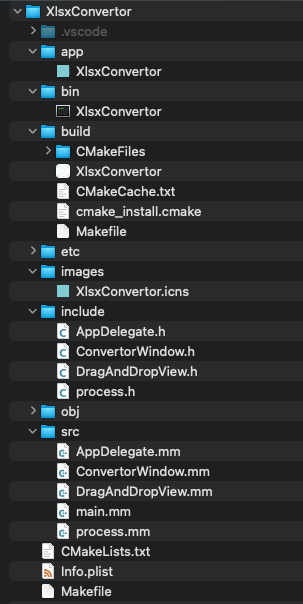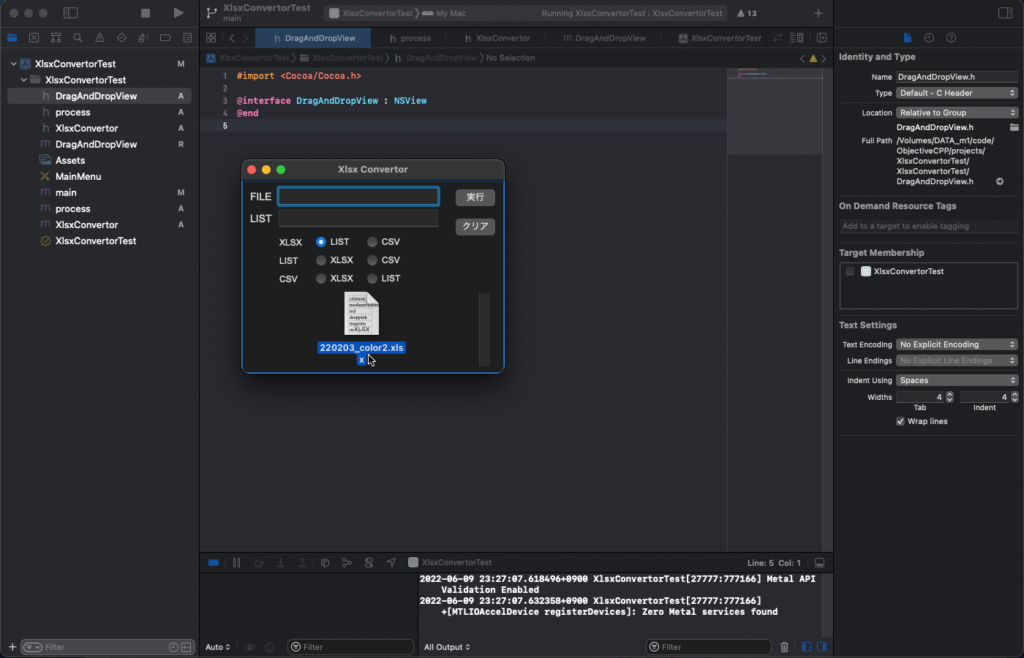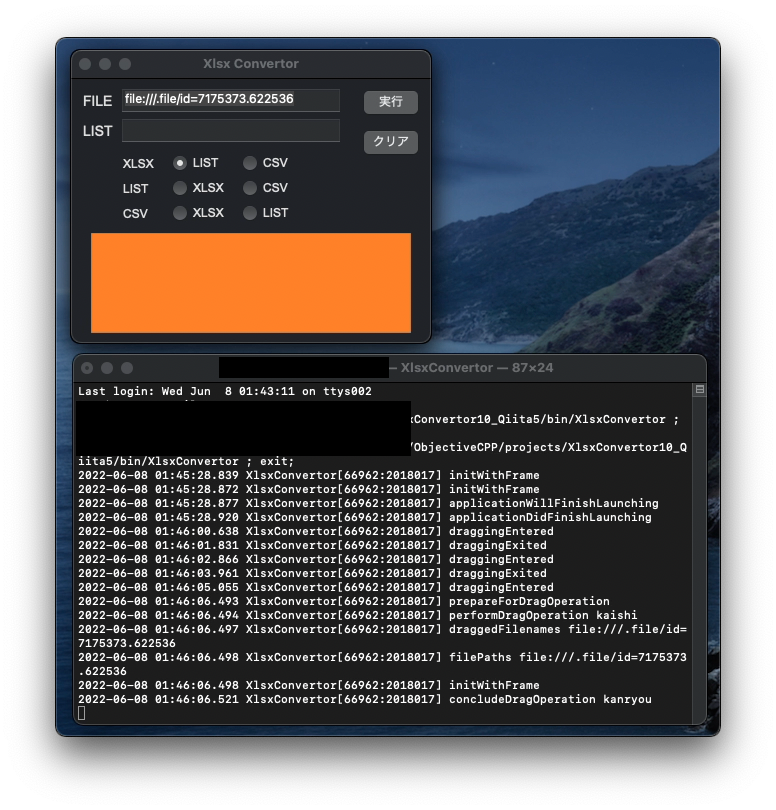[M1 Mac, Big Sur 11.6.5, clang 13.0.0, no Xcode]
AppDelegateにDrag & Dropに関連する操作を集約させて仕上げました。異常終了についても修正しました。
NSWindow初期化, NSTextField・NSView作成をAppDelegateに移管しています。
初学者にはかなりきつい内容でしたが、それなりに基礎固めできたように思います。Objective-C++を学び始めて2週間ですから進度としてはまずまずです。
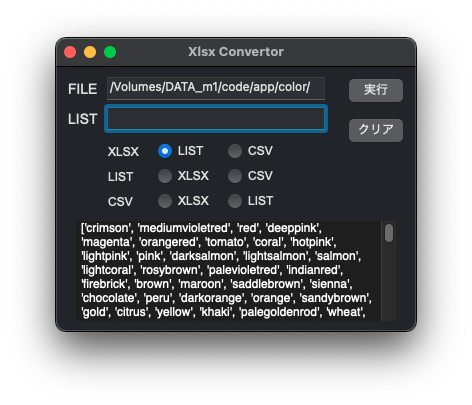
#import "AppDelegate.h"
#import "DragAndDropView.h"
#import "ConvertorWindow.h"
@interface AppDelegate() <DragAndDropViewDelegate,
ConvertorWindowDelegate>
@property (nonatomic, assign) DragAndDropView* view_dad;
@property (nonatomic, assign) ConvertorWindow* windowInit;
@property (nonatomic, assign) NSTextField* textBox1;
@end
@implementation AppDelegate
- (void)applicationWillFinishLaunching:(NSNotification*)aNotification {
// NSWindow
_windowInit = [[ConvertorWindow alloc] init];
[_windowInit autorelease];
[_windowInit makeKeyAndOrderFront:NSApp];
[_windowInit setTitle:@"Xlsx Convertor"];
// NSTextField
_textBox1 = [[[NSTextField alloc] initWithFrame:NSMakeRect(50, 265-25-10, 220, 25)] autorelease];
[_textBox1 setStringValue:@""];
[_textBox1 setEditable:YES];
[[_textBox1 window] makeFirstResponder:nil];
[[_textBox1 currentEditor] moveToEndOfLine:nil];
[[_windowInit contentView] addSubview:_textBox1];
// NSView
_view_dad = [[DragAndDropView alloc] initWithFrame:NSMakeRect(0, 0, 360, 265)];
[_view_dad setWantsLayer:NO];
_view_dad.layer.backgroundColor = [[NSColor orangeColor] CGColor];
[[_windowInit contentView] addSubview:_view_dad];
NSLog(@"%s","applicationWillFinishLaunching");
}
- (void)applicationDidFinishLaunching:(NSNotification *)aNotification {
_view_dad.delegateV = self;
_windowInit.delegateW = self;
}
- (void)applicationWillTerminate:(NSNotification *)aNotification {
}
- (void)pasteFunction:(NSString *)fileURL;{
NSLog(@"%s","pasteFunction kaishi");
_textBox1.stringValue = fileURL;
NSLog(@"%s","pasteFunction kanryou");
}
- (void)clearTextBox1;{
_textBox1.stringValue = @"";
}
- (NSString*)getTextBox1;{
NSString* path = [_textBox1 stringValue];
NSLog(@"path %@",path);
return path;
}
@end#include <Cocoa/Cocoa.h>
@protocol ConvertorWindowDelegate <NSObject>
- (void)clearTextBox1;
- (NSString*)getTextBox1;
@end
@interface ConvertorWindow : NSWindow
@property(nonatomic, assign) id <ConvertorWindowDelegate> delegateW;
@end<関連箇所のみ>
- (BOOL)windowShouldClose:(id)sender {
[NSApp terminate:sender];
return YES;
}
- (void) OnButton1Click:(id)sender {
onoff_XlsxToList = radioButton_a1.state;
onoff_XlsxToCsv = radioButton_a2.state;
onoff_ListToXlsx = radioButton_b1.state;
onoff_ListToCsv = radioButton_b2.state;
onoff_CsvToXlsx = radioButton_c1.state;
onoff_CsvToList = radioButton_c2.state;
if (radioButton_a1.state == 1){
rbtn_num = 1;
} else if (radioButton_a2.state == 1){
rbtn_num = 2;
} else if (radioButton_b1.state == 1){
rbtn_num = 3;
} else if (radioButton_b2.state == 1){
rbtn_num = 4;
} else if (radioButton_c1.state == 1){
rbtn_num = 5;
} else if (radioButton_c2.state == 1){
rbtn_num = 6;
}
NSLog(@"case %d",rbtn_num);
switch (rbtn_num){
case 1:
case 2:
case 5:
case 6:
path = [_delegateW getTextBox1];
convert = [[Convert alloc] init];
result = [convert ConvertFunc:path number:rbtn_num];
[textview setString:result];
break;
case 3:
case 4:
list = [textBox2 stringValue];
convert = [[Convert alloc] init];
result = [convert ConvertFunc:list number:rbtn_num];
[textview setString:result];
break;
}
}
- (void) OnButton2Click:(id)sender {
[_delegateW clearTextBox1];
textBox2.stringValue = @"";
}